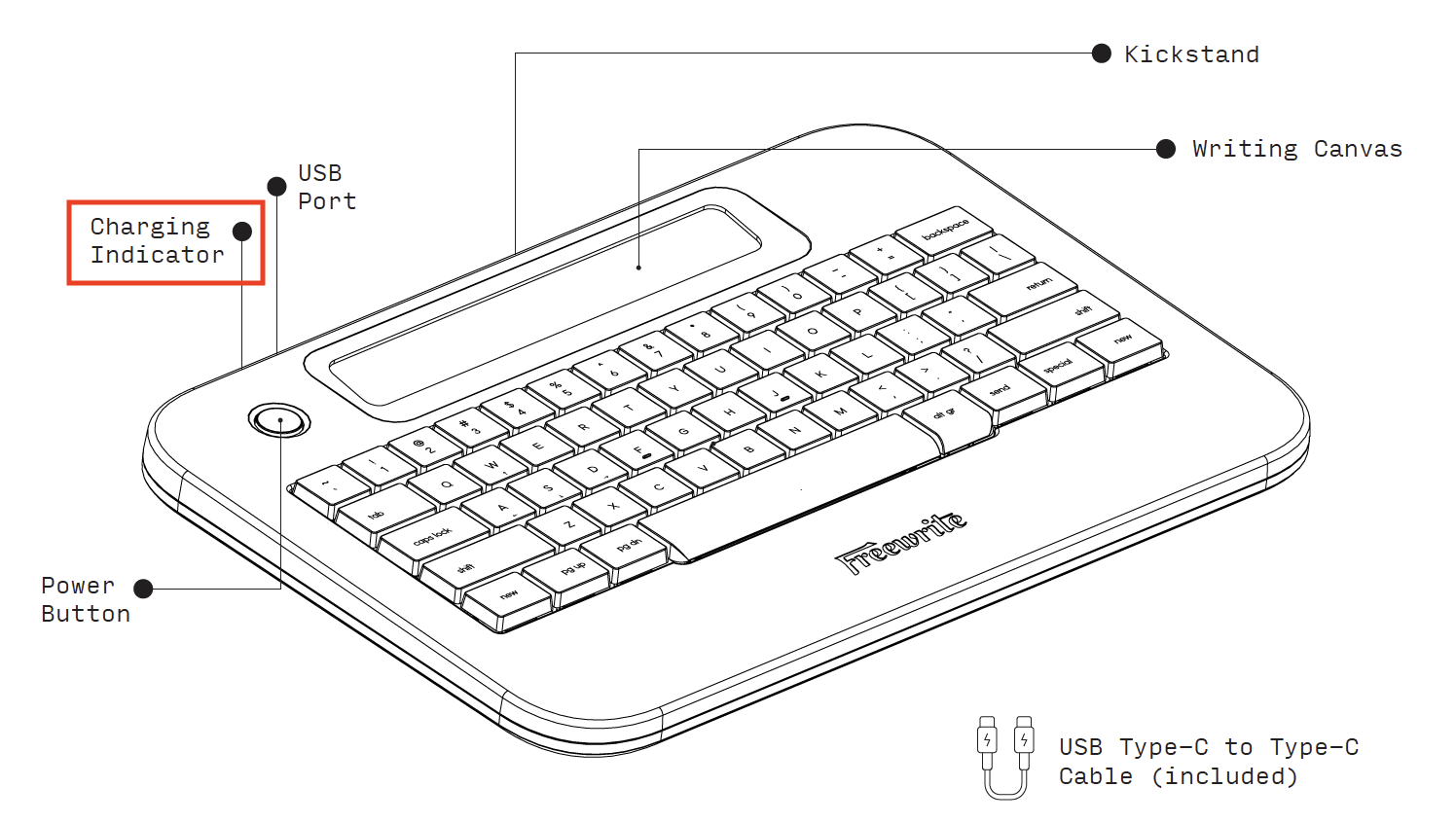Device Not Charging (Alpha)
This article will run you through what to do if Alpha is not charging.
In this article, you will learn how to:
- Check if your device is receiving charge
- Check your cable
- Check for visible damage
- Back up and restart your device
Before running through this list, please note that when the Alpha battery is completely dead, it may take longer than usual to charge back up to a usable level. If your device is unresponsive or critically low on battery please try plugging your device in with the original charging cable that came in the box for 24 hours before attempting this list.
Step 1: Check if your device is receiving charge.
Press and hold spacebar. The menu will show you the battery percentage you have left. If your device is low, attempt to charge it now.
When the charger is properly connected, the small LED light beside the charger will flash. (If the light is solid white when you plug it in, that means your device is fully charged.)
If it will not charge, continue to the next step...
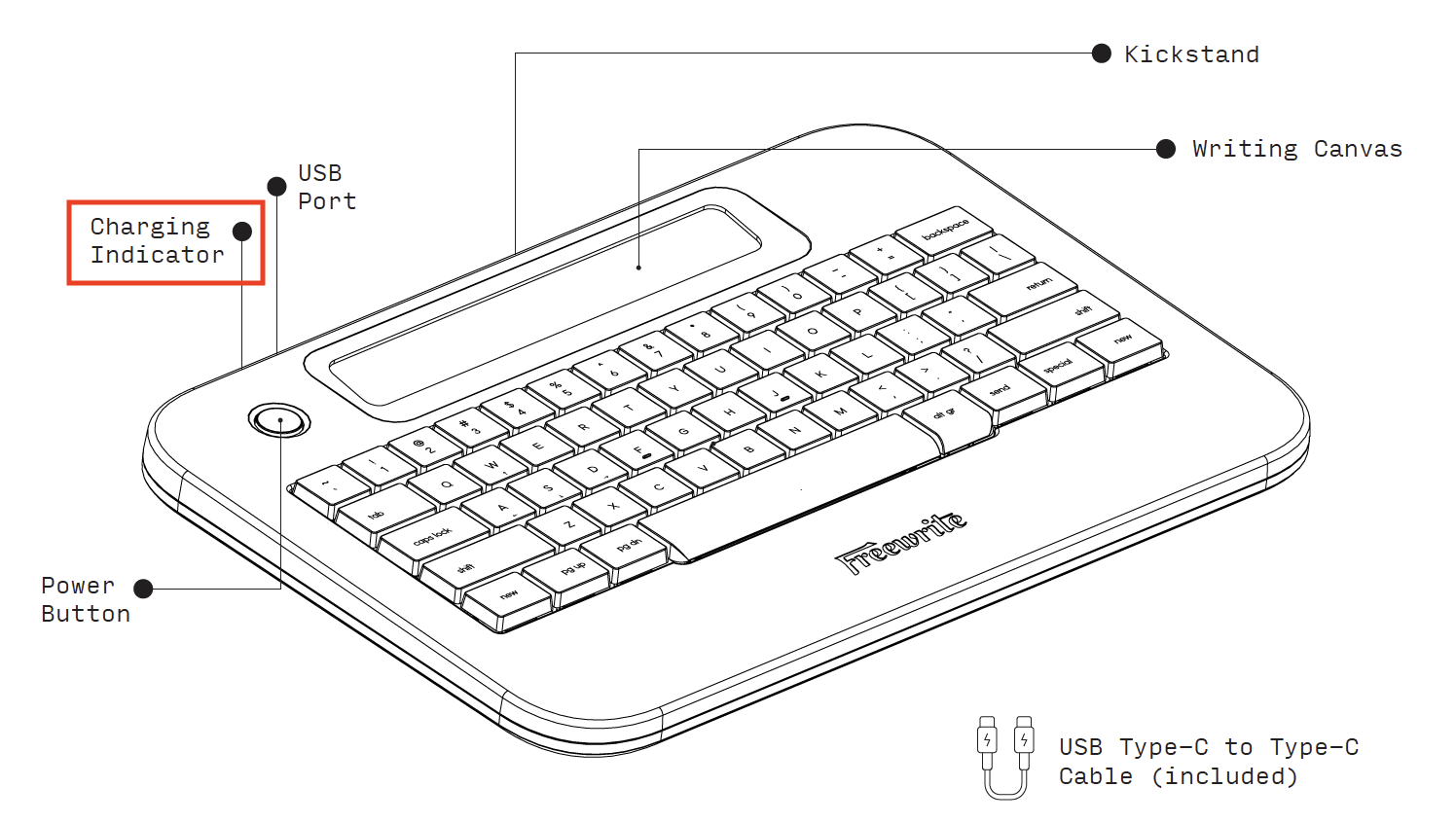
Step 2: Check the cable.
The next thing to do when your device is not charging is to make sure that you are using the original charging cable that came with your device.
Alpha comes with an internal lithium polymer battery that is designed to be charged using the included USB Type-C charging cable. While the original cable will work with most USB spec devices, including a computer, USB hub, or USB wall adapters, many higher power USB Type-C charging cables used by the Macbook, Chromebooks, or Google Pixel will not charge the device.
If you are using the original cable but your device is still not charging after being plugged in for a few hours, please try plugging the cable into a few alternative power sources and seeing if your device takes a charge. Additionally, test if the cable itself is working by plugging it into a few alternative devices and seeing if the other devices hold a charge.
If your cable doesn’t work with any other devices, the problem is most likely a damaged cable.
If your cable does work with other devices but does not charge your Freewrite with any power source, please continue…
Step 3: Check for visible damage.
Check the USB port on your device for any noticeable damage. If you find visible damage in or around your USB port, please write to us at hello@getfreewrite.com for further instruction. DO NOT attempt to clean or fix the inside of the USB port yourself — tampering with your device automatically voids any warranty, and you will be charged for any additional damage done to your device.
If there is no visible damage in or around your USB port, please continue…
Step 4: Back up and restart Alpha.
Make sure your documents are properly synced to Postbox, or have been
exported and saved using offline syncing. Then, with Alpha still plugged in, reset the device by holding the power button for 12 seconds and then letting go. (There is an LED indicator beside the USB plug that flashes rapidly while you hold the power button. The indicator will stop flashing after 12 seconds and you can then release the power button.)
When Alpha restarts, try to charge again.
Step 5: Contact us.
If your device is still not charging after 24 hours plugged in using the original cable, please contact hello@getfreewrite.com.