How to upload drafts from external sources (Freewrite Plus)
Freewrite Plus subscribers can upload documents created or edited off their Freewrite onto their device through the "Upload Draft" functionality on Postbox.
*Freewrite Plus is compatible with Traveler and Gen 3 Smart Typewriters, including special editions. Alpha is not compatible at this time.
This is a paid Freewrite Plus feature. For more information and to start a two-week free trial, visit the Freewrite Plus page.
Click for a video walkthrough on how to upload drafts to your device with Freewrite Plus.
- Log into your Postbox account.
- Click "Upload Draft" in the top-right corner.
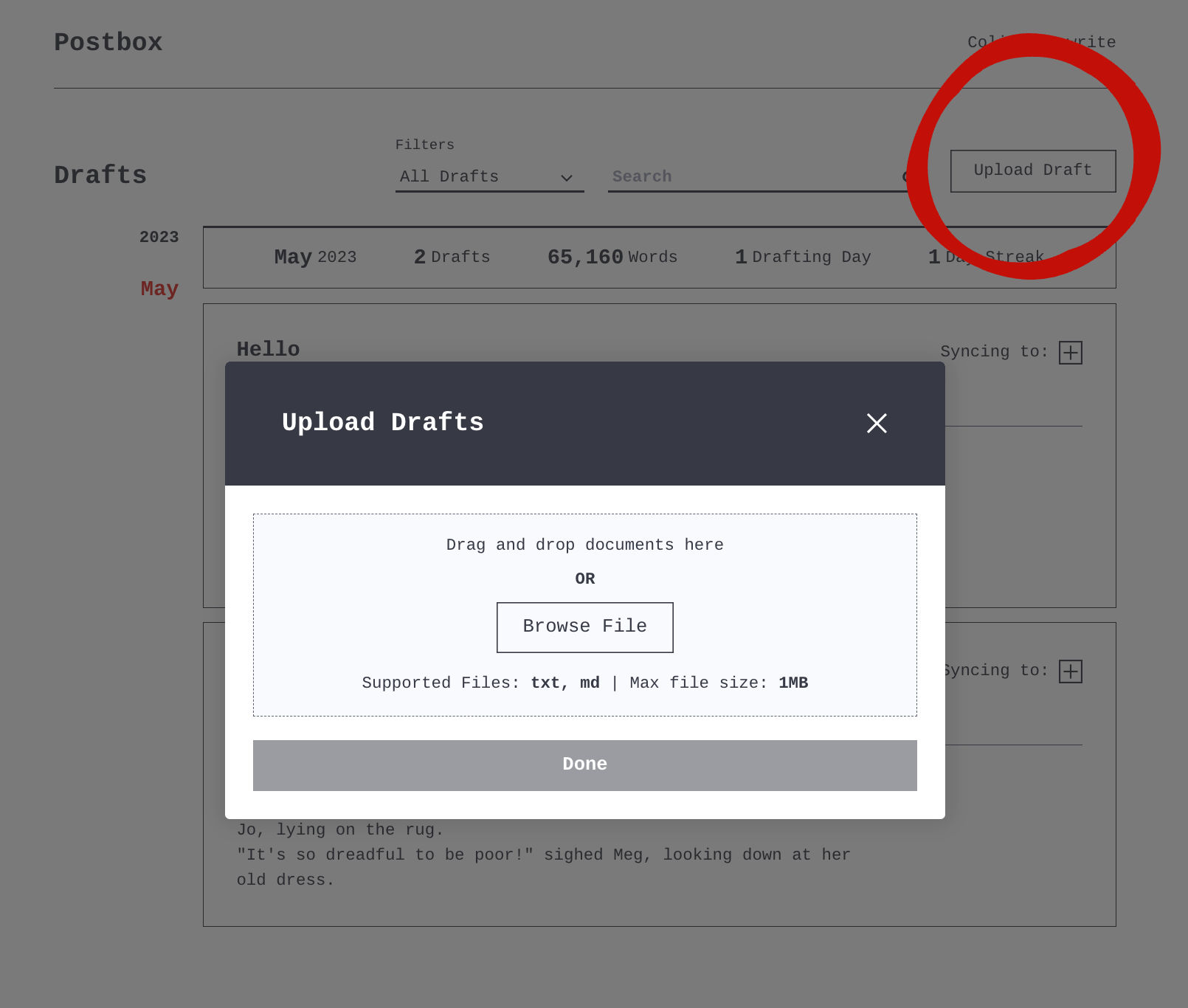
- Choose a file to upload. Click "Browse File" to open your computer's file browser, or drag and drop a .txt or .md file directly on the dialogue box.
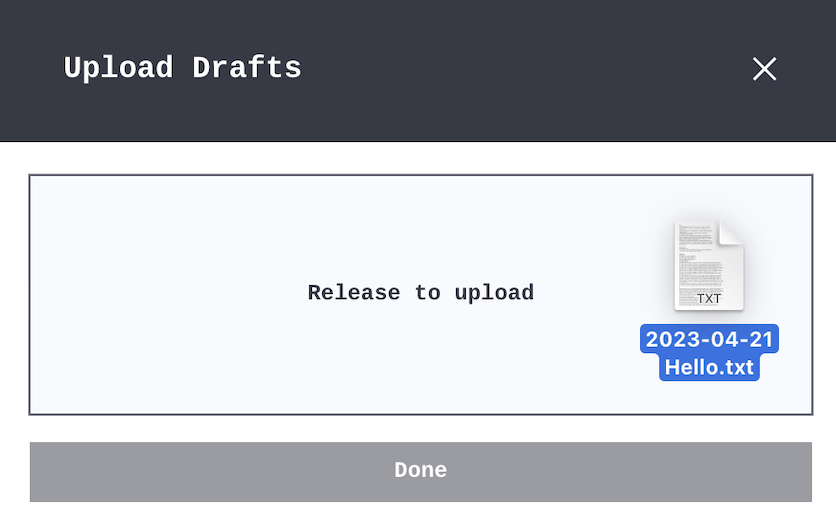
- The document will upload and by default will be placed into Folder A on your device.
- To change the folder you'd like the document to be placed in, select the "Folder" drop-down.
- You may upload another document by repeating the steps above.

- Click "Done" or close the dialogue box with the "X" in the top right corner.
- The document will now be in your Postbox account and will sync to your selected device and folder. Be sure to turn your device and wifi on.
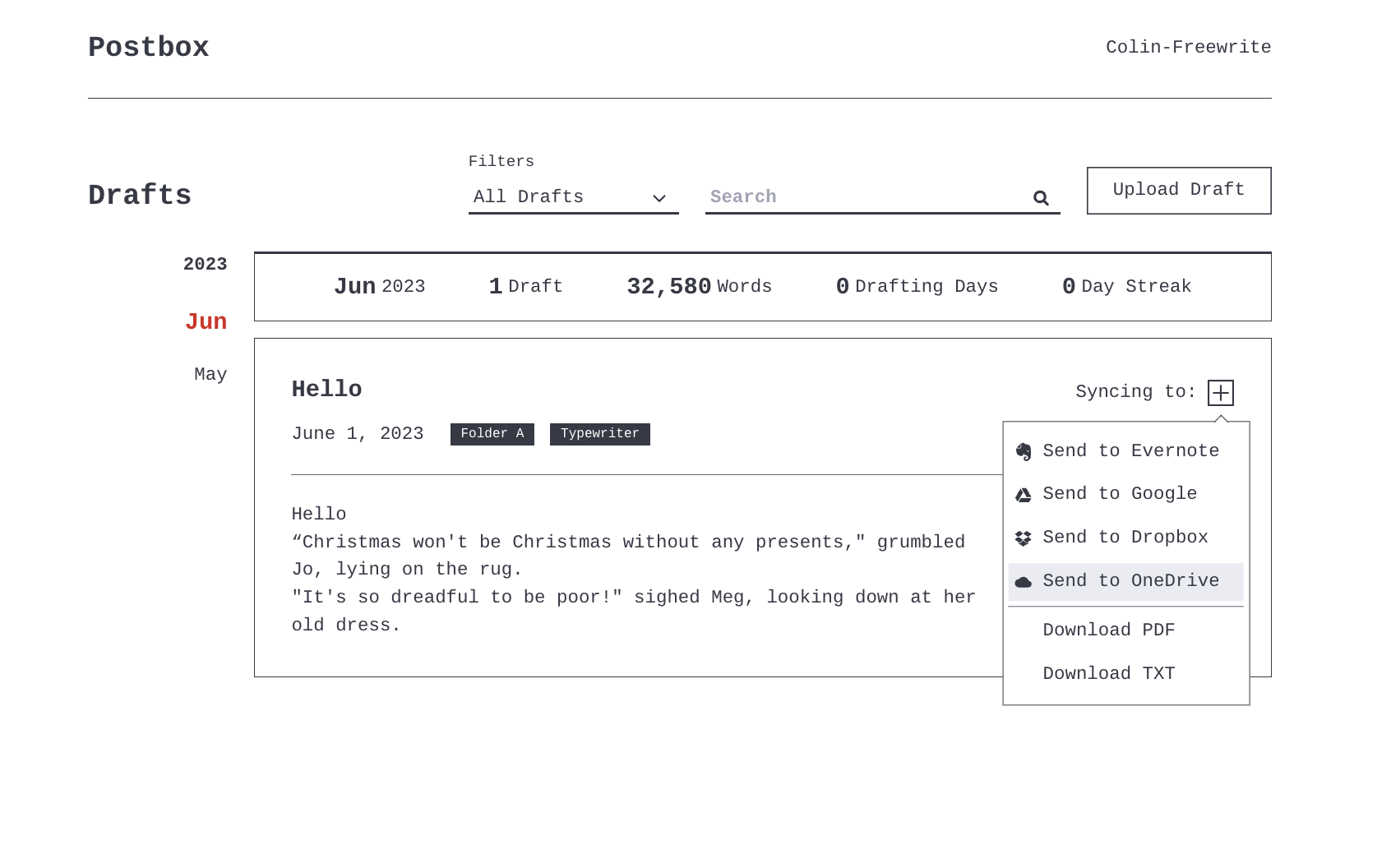
- You may now edit the document on your Freewrite device, and all changes will be saved locally as well as backed up to Postbox and any 3rd party syncing partner you've selected (Evernote, Google Drive, Dropbox, or OneDrive)
Note: uploaded documents aren't counted in words statistics.
